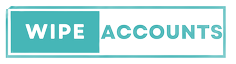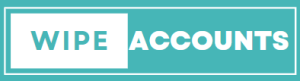At A Glance: To delete your Snapchat account, open your preferred web browser and navigate to Snapchat’s Accounts Portal. Enter your username and password, then click on “Delete My Account.” Your account will initially be deactivated for a 30-day period. If you don’t log back in during this time, the account will be permanently deleted.
Snapchat, the social media app that brought the concept of ephemeral messaging into the mainstream, has been a staple for many. However, whatever your reason, there may come a time when you want to delete or deactivate your Snapchat account. Whether it’s privacy concerns or social media fatigue, this guide on “How to Delete Snapchat Account” will walk you through how to permanently delete your Snapchat account or pause it temporarily.
Why You Might Want to Delete Snapchat
Privacy Concerns
Snapchat’s privacy policy states that it retains your personal data for some days. If you’re concerned about your digital footprint, you might want to close your Snapchat account permanently.
Social Media Fatigue
With the rise of other social media platforms like Instagram and TikTok, maybe you want to focus on fewer social media apps. Deleting Snapchat could be a step in that direction. If you’re also looking to declutter your digital life further, you might find our guide on how to delete your Facebook account useful.
How to Download Your Snapchat Data
Before you delete or deactivate your Snapchat account, it’s crucial to back up your Snapchat data. This includes your Snaps, Chats, and Stories.
How to Back Up on iOS and Android
Step 1: Open the Snapchat app.
Step 2: Tap the gear icon to access Settings.
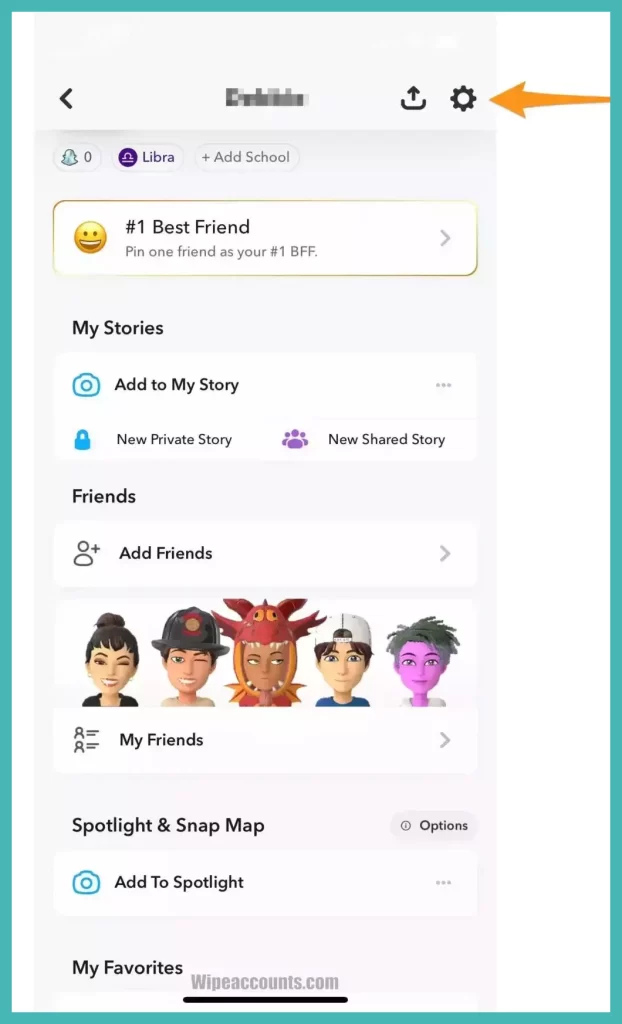
Step 3: Scroll down to “Privacy Controls” and tap “My Data.”
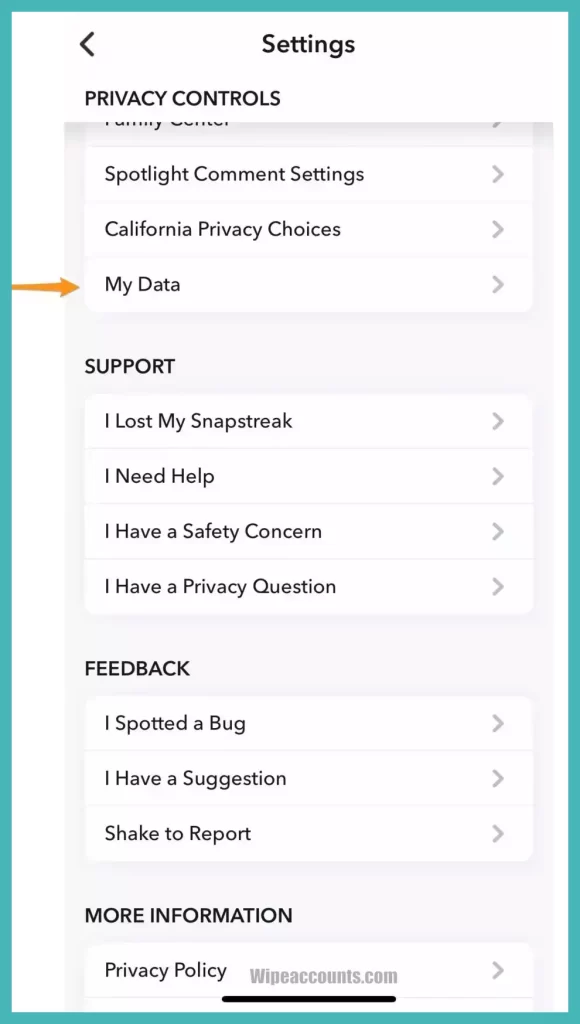
Step 4: Choose the data you want to back up and tap “Submit.”
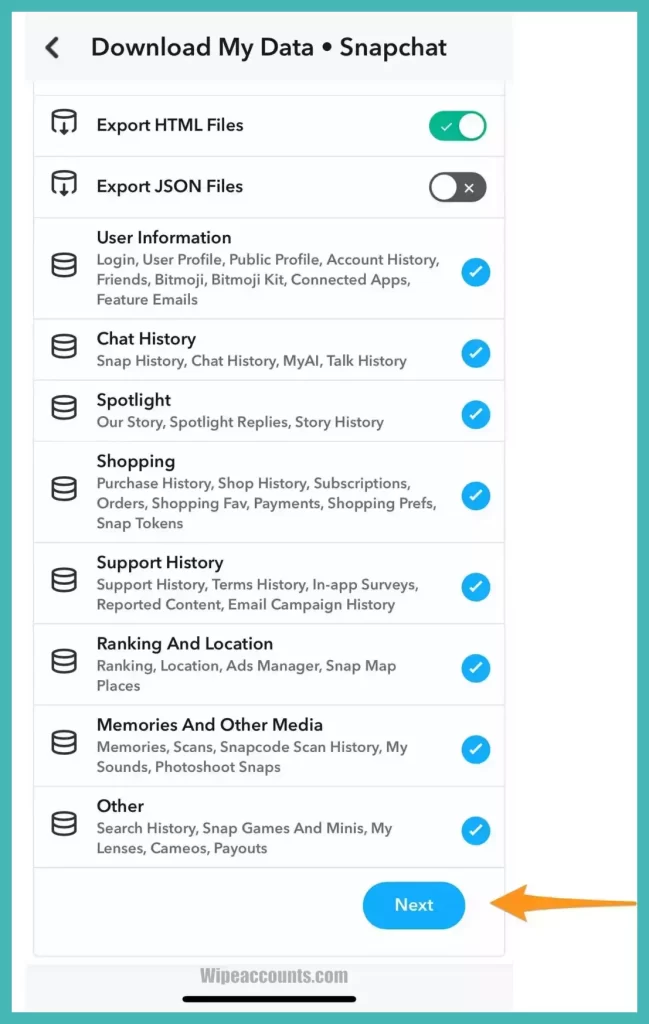
Step 5: Enter the data range you want to download.
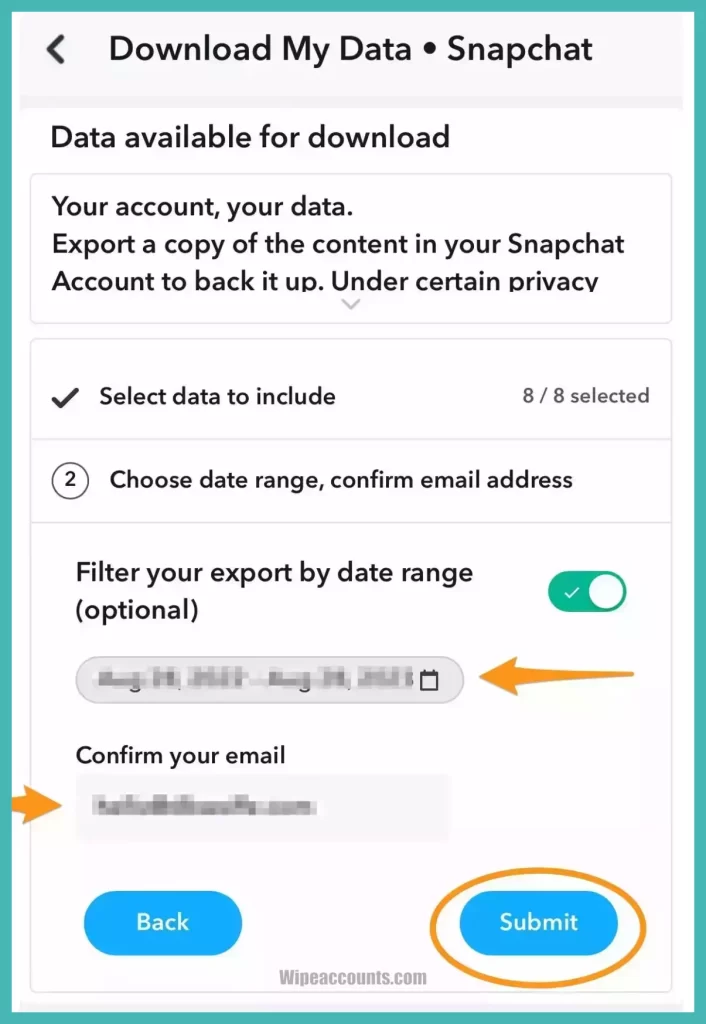
Step 6: You’ll receive an email with a link to download your data. Click the download link.
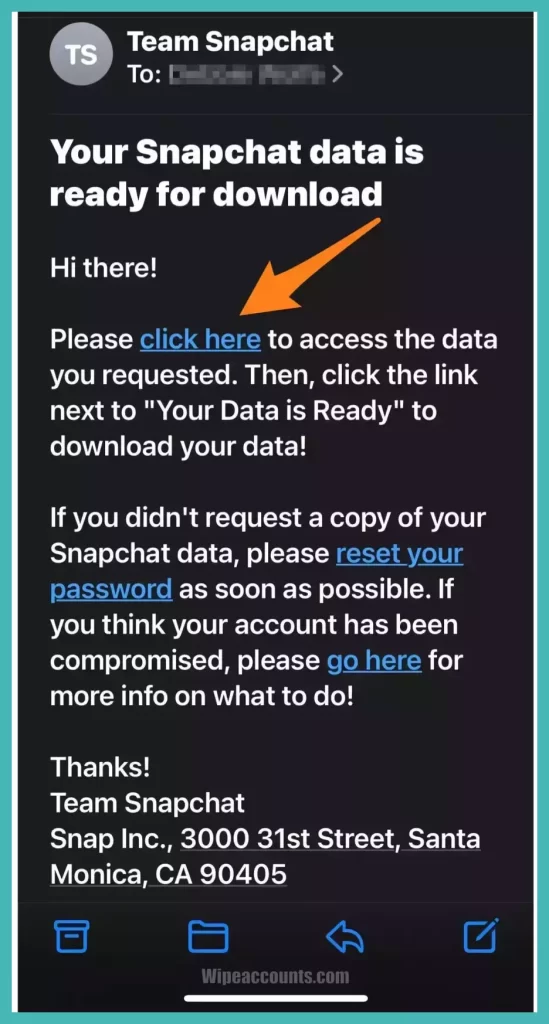
Step 7: Log in to your account and see the export button.

Step 8: Click the download button. Your files will be downloaded in the zip folder.

How to Delete Snapchat Account: Step-by-Step Process
You can delete your account by following a straightforward process. One thing to keep in mind is that after initiating the deletion process, your account will be paused for some days. If log in again after a few days, it be restored otherwise it will deleted permanently.
How to Delete Your Snapchat Account on iOS
Step 1: Open the Snapchat app on your iOS device.
Step 2: Tap on your Snapchat profile icon.
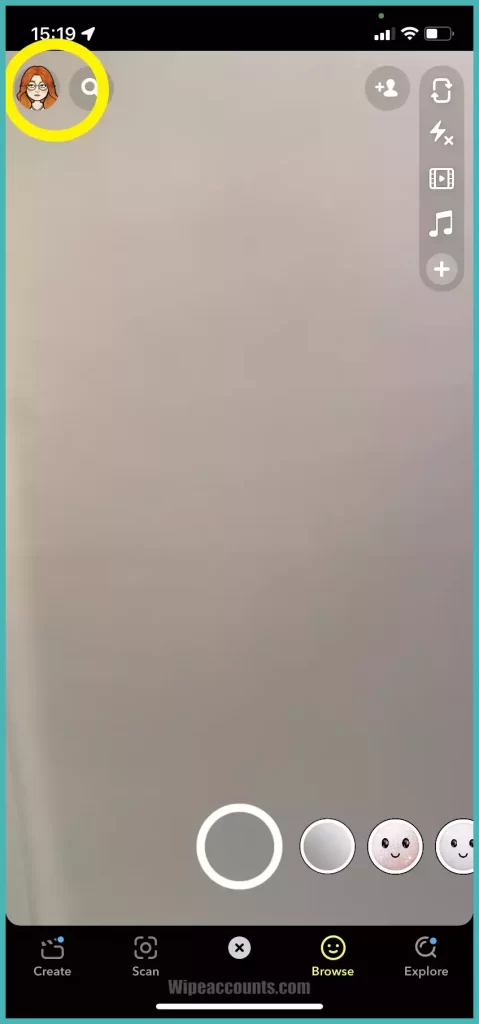
Step 3: Tap the gear icon to go to Account Settings.
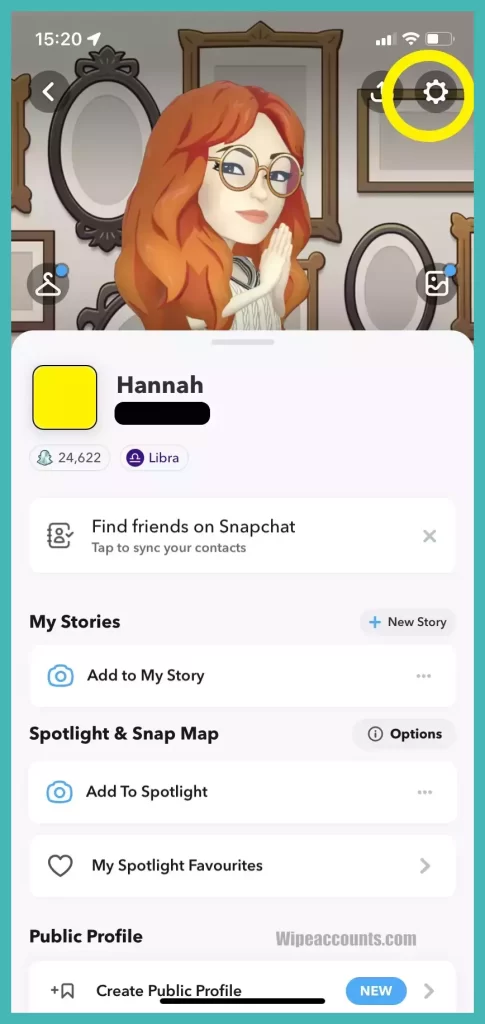
Step 4: Scroll down and tap “Delete Account.”
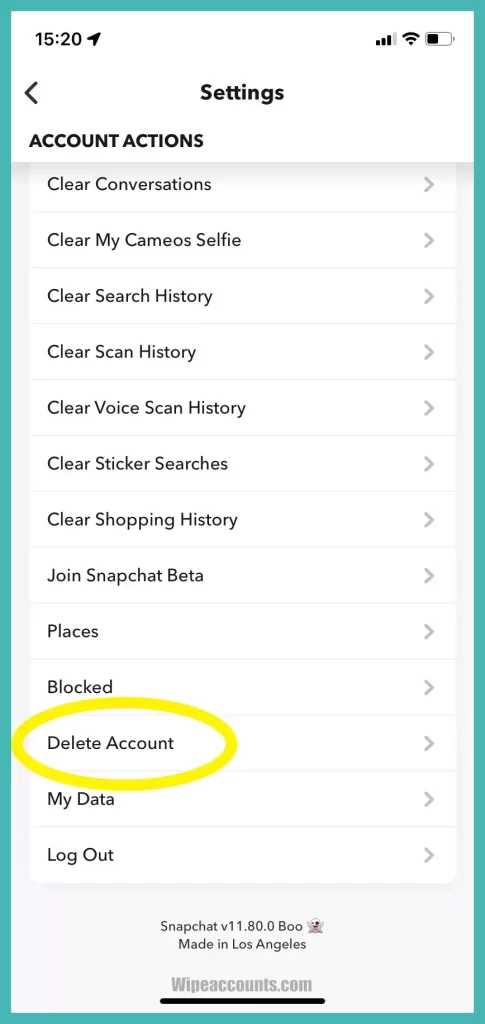
Step 5: Enter your login details to confirm.
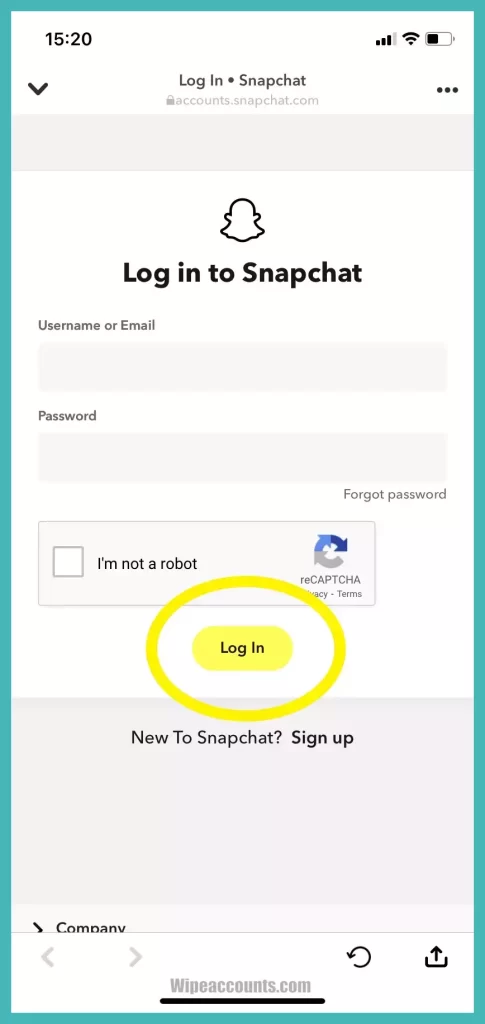
Step 6: Your account will be paused for 30 days before it is permanently closed.
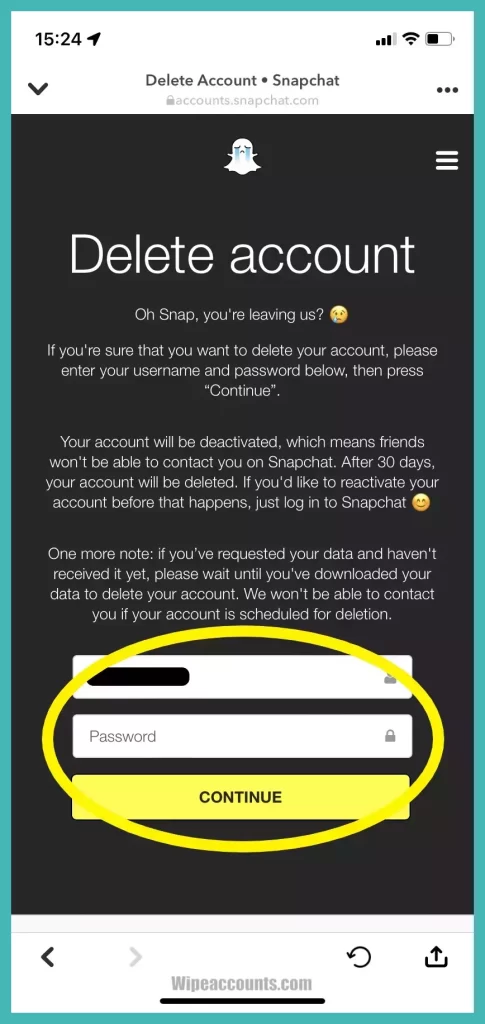
Note: You have 30 days to reactivate your account if you change your mind.
How to Delete Your Snapchat Account on Android
Step 1: Open a web browser on your Android device.
Step 2:Go to Snapchat’s Accounts Portal.
Step 3:Enter your login credentials.
Step 4:Tap “Delete My Account.”
Step 5:Confirm by entering your username and password again.
Step 6:Your account is deactivated and will be permanently deleted after 30 days.
Video Guide
Note: You can’t cancel your Snapchat account directly from the Android app.
How to Delete Your Snapchat Account via Web Browser
Step 1:Open your preferred web browser.
Step 2:Go to Snapchat’s Accounts Portal and log in with your credentials.
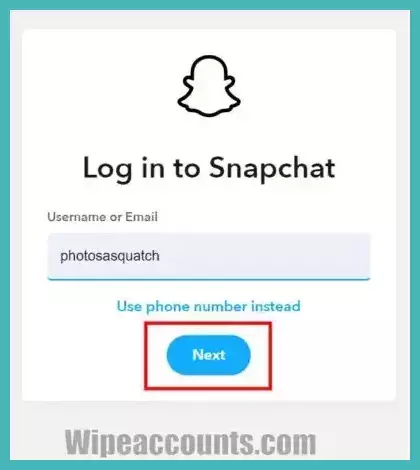
Step 3:Click “Delete My Account.”

Step 4:Enter your username and password.

Step 5:Your account will be deactivated for 30 days, after which it will be permanently deleted if you don’t log back in.
How to Reactivate Your Snapchat Account
Step 1:Open the Snapchat app.
Step 2:Log in back into your account using your details.

Step 3: You’ll be prompted to reactivate your Snapchat account.
Step 4:Tap “Yes” to proceed.
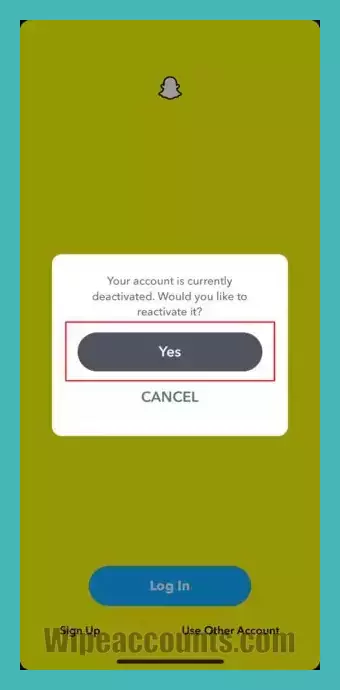
Step 5:Snapchat will inform you that reactivation takes a little time. Tap “OK” and wait.
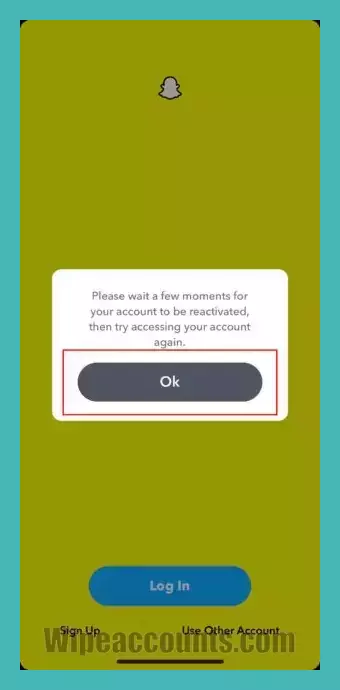
Step 6:Log in back into your account. Your Snapchat account will be reactivated, and you can continue to use Snapchat as before.
Important Notes
- You only have 30 days to reactivate your account after deletion.
- Snapchat retains some personal data for legal, security, and business needs.
Frequently Asked Questions
Can I recover my data after deleting my Instagram account?
No, once your account is permanently deleted, all your data will be lost.
How long does it take to close an Instagram account?
It takes 30 days for your account to be permanently closed after the initial request.
What’s the difference between deactivating and deleting an Instagram account?
Deactivating your account hides it temporarily while deleting it removes it permanently.
Can I delete my Instagram account from the mobile app?
You can temporarily pause your account from the mobile app, but for permanent deletion, you’ll need to use a web browser.
What happens to my followers when I deactivate my account?
Your followers won’t be able to see your profile, posts, or stories while your account is paused.
Can I reactivate my Instagram account after deleting it?
You can reactivate your account within 30 days of deletion. After that, it’s permanently removed.
Do I lose my username if I delete my Instagram account?
Yes, once you delete your account, the username becomes unavailable for use.
Conclusion
Deleting your Snapchat account is a significant decision that should not be taken lightly. Whether you’re concerned about privacy, want to take a break from social media, or have other reasons, this guide aims to provide you with all the information you need to make an informed decision. If you’re also considering decluttering other social media platforms, you might find our guide on how to delete your Instagram account useful.