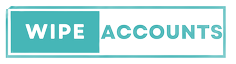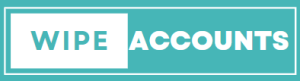If you’re looking for easy ways to “Delete Call History on Jitterbug Phone” you’ve come to the right place. Whether you’re a senior who values simplicity or someone who prefers user-friendly devices, the Jitterbug flip phone by GreatCall Jitterbug is designed for easy navigation with its large buttons and straightforward interface. But, as seamless as using a Jitterbug phone can be, you might still have questions about how to delete call history on your device. Don’t worry; we’ve got the perfect guide to help you out.
In this step-by-step guide, we’ll go through how to delete your call history on a jitterbug flip phone, including erasing missed calls and clearing out recent outgoing and incoming calls. Let’s dive right in!
What is the Call History of Jitterbug
The Importance of Call HistoryGreatcall Jitterbug flip phone keeps a list of all the recent calls you’ve made, received, or missed. This is a very handy feature, especially for those who want to review their call history for various reasons.
Different Types of Call History to See
- Incoming calls: Calls you’ve received.
- Outgoing calls: Calls you’ve made.
- Missed calls: Calls you didn’t answer.
Why Would You Want to Delete Call History
Privacy ConcernsOne of the most common reasons people want to delete call history is for privacy. Clearing out old numbers and messages can give you peace of mind.
Freeing Up SpaceAlthough call logs don’t take up a lot of space, every little bit helps, especially on cell phones like the Jitterbug Flip and Lively Flip, which are designed for simplicity and not massive storage.
Accessing the Recent Calls History
How to Open Call History
- Open the main menu on your device’s main screen.
- Scroll to “Call History” and select it by pressing the OK button.
Inside Display
Inside the “Call History” menu, you’ll see a log of your 10 most recent incoming, outgoing, and missed calls. To see more details, you can highlight the specific call and press OK.
How to Delete Call History on Jitterbug Phone: Step-by-Step Process
How to Delete Individual Calls
- Open the “Call History” menu.
- Highlight the call you want to delete.
- Select the “Delete” option.
- When asked to confirm, select “Yes” and press OK.
Lively Flip and Jitterbug Flip2The steps are the same for different versions of the Jitterbug phone, including the Lively Flip and Jitterbug Flip2.
How to Delete All Call History
Erase All with One Button
Some users prefer to delete all call history at once. To do this, navigate to the “Call History” menu, scroll down to “Delete All” and select it. Confirm the action, and you’re done!
Video Guide
Tips and Tricks
The GreatCall Jitterbug User Manual if you’re facing any difficulty, the GreatCall Jitterbug user manual is your go-to resource.
Battery and Urgent Response ButtonWhile managing your call history, it’s good to ensure your battery is sufficiently charged. Also, remember that your phone comes with an urgent response button for immediate assistance.
Customer Service for more advanced issues or inquiries, please call GreatCall’s customer service. They can help you with anything from SIM cards and IMEI issues to downloading new features.
Conclusion
Managing call history on your Jitterbug device is straightforward and easy, thanks to its built-in simplicity and the effortless navigation system. Whether you’re a senior or just someone who appreciates a great phone that’s easy to use, this guide should answer all your questions about how to delete call history on a great Jitterbug flip phone.
Need help with anything else? Feel free to ask your question in the comments below. Thanks for reading!
FAQs
-
Can I delete missed calls on my Jitterbug phone?
Yes, you can delete missed calls on your Jitterbug phone. Simply follow the steps mentioned earlier in this guide to delete individual calls from your call history.
-
How do I delete all missed calls at once on my Jitterbug phone?
Unfortunately, the Jitterbug phone does not have a feature to delete all missed calls at once. You will need to manually delete each missed call from your call history as mentioned earlier.
-
How do I delete a call from my call history on the Lively flip phone?
To delete a call from your call history on the Lively flip phone, follow these steps: 1. Press the “Menu” button on your Lively flip phone. 2. Select “Call History” or “Recent Calls” to access your call history. 3. Use the arrow keys to navigate and highlight the call you want to delete. 4. Press the “Options” button and select “Delete” or “Remove” to delete the call from your history. 5. Confirm the deletion when prompted. Repeat these steps for any other calls you want to delete from your call history.
-
How can I review my call history on the Jitterbug J phone?
To review your call history on the Jitterbug J phone, follow these steps: 1. Press the “Menu” button on your Jitterbug J phone. 2. Select “Phone” or “Recent Calls” to access your call history. 3. Use the arrow keys to navigate and highlight the call you want to review. 4. Press the “OK” button to view the call details, including the date, time, and duration of the call.
-
How do I delete a text message on my Jitterbug phone?
To delete a text message on your Jitterbug phone, follow these steps: 1. Open the Messaging app on your Jitterbug phone. 2. Select the conversation that contains the text message you want to delete. 3. Use the arrow keys to navigate and highlight the text message you want to delete. 4. Press the “Options” button and select “Delete” or “Remove” to delete the text message. 5. Confirm the deletion when prompted.
-
How can I delete a call or message from my Jitterbug phone?
To delete a call or message from your Jitterbug phone, follow these steps: 1. Open the “Call History” or “Messaging” app on your Jitterbug phone. 2. Use the arrow keys to navigate and highlight the call or message you want to delete. 3. Press the “Options” button and select “Delete” or “Remove” to delete the call or message. 4. Confirm the deletion when prompted.
-
How do I reset my Jitterbug phone?
To reset your Jitterbug phone, follow these steps: 1. Press the “Menu” button on your Jitterbug phone. 2. Select “Settings” or “Phone Settings.” 3. Navigate to the “Reset” or “Restore” option. 4. Select “Reset” or “Factory Reset” to initiate the reset process. 5. Confirm the reset when prompted. Please note that resetting your Jitterbug phone will erase all personalized settings and data. Make sure to back up any important information before proceeding with the reset.
-
How can I use the speakerphone feature on my Jitterbug phone?
To use the speakerphone feature on your Jitterbug phone during a call, follow these steps: 1. During an ongoing call, press the “Options” button or look for the speakerphone icon on the screen. 2. Select the speakerphone option to activate the feature. You can now continue the call using the speakerphone function, which allows you to listen and talk without holding the phone close to your ear. To turn off the speakerphone, simply press the “Options” button again or look for the speakerphone icon and select the option to disable it.
-
How do I make a new call on my Jitterbug phone?
To make a new call on your Jitterbug phone, follow these steps: 1. Enter the phone number you want to call using the number keypad on your Jitterbug phone. 2. Press the green call button or the “OK” button to initiate the call. 3. Wait for the call to connect and then proceed with your conversation. You can also make a call by selecting a contact from your phonebook or recent call history. Simply navigate to the desired contact and press the green call button or the “OK” button to initiate the call.